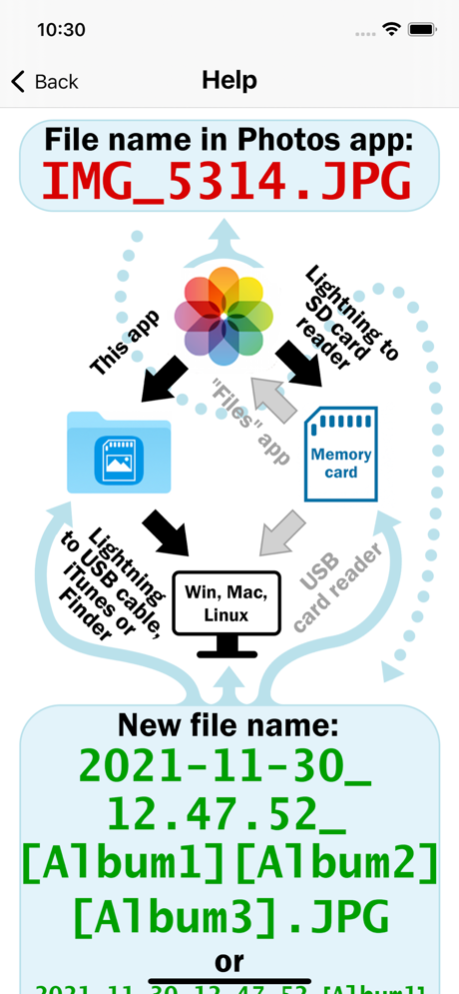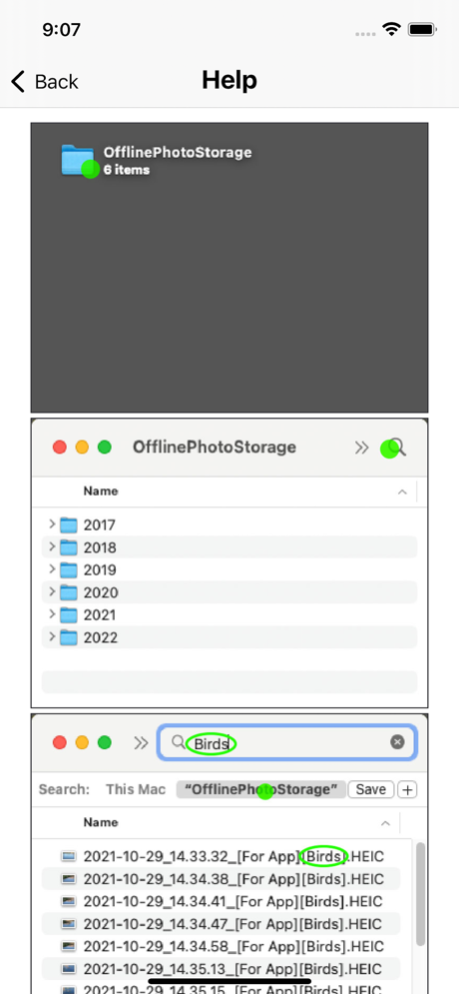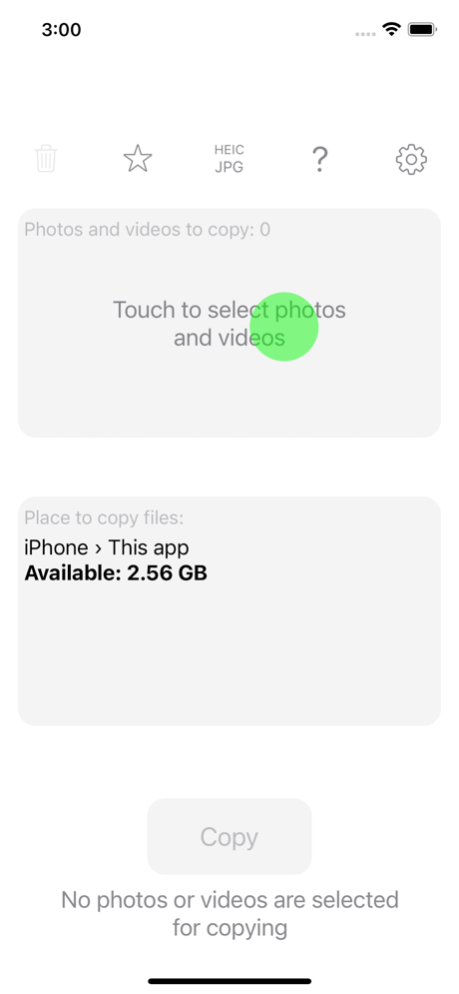Offline Photo Storage 1.6
Continue to app
Free Version
Publisher Description
Copy your photos and videos from the iOS "Photos" app to an ORDINARY memory card (or an ORDINARY USB flash drive). From memory cards, photos can be copied to a desktop PC/laptop, or you can use your memory card for storing your photos and videos. All files are copied. For Live Photo, a photo file and a video file are copied. For edited photos and videos, the edited file and the original file are copied (can be turned off). For series, all photos from the series are copied.
This is the best way to backup all your photos and videos from iPhone, without iCloud, without iTunes, without desktop/laptop. If you have access to a Mac, using the "Disk Utility" app, you can make a memory card or flash drive for an encrypted backup of photos and videos. In addition, it is a good way to transfer all your photos and videos from iPhone to PC (Windows, Linux or Mac), as all files can be transferred (including the original files of edited photos and videos) and the following data will be saved: information about organizing photos and videos into albums, the date of creation of photos and videos (even if the photo or video was edited or stored in iCloud), file metadata, comments (captions) made in the "Photos" app. If you only need to transfer photos and videos from iPhone to PC (Windows or Mac), while saving this data, then this can be done without an adapter, without a memory card or flash drive.
IMPORTANT! Check the copied files ONLY after reconnecting the memory card, or better check the copied files from a desktop PC/laptop.
IMPORTANT! Be sure to check ALL copied files. At least make sure that large thumbnails can be created for all files in the file manager of the operating system (for iOS, this is the built-in "Files" app).
IMPORTANT! The app does not delete photos and videos that have not been copied (by default). Therefore, in order to avoid accidentally deleting photos or videos that have not been copied, delete photos and videos using this app.
When copying, all file metadata (date created, location, etc.) is preserved. Even the way your photos are organized into albums is preserved. At the same time, you can select and view photos from a specific album in any operating system WITHOUT INSTALLING additional apps or software. It is possible by adding the album names to the file names. This way, photo and video files from a specific album are easily searchable in the OS's built-in file manager. The file name also contains the date when that photo or video was created. This insures that the file's creation date won't be overwritten and guarantees that photo and video files can always be sorted by the date they were created. When a photo is edited in the iOS "Photos" app, the original is not changed, but backup files are created instead. After copying, these backup files have the same name as the original, which ensures that all files related to the same photo or video are located next to each other in the folder when you sort your files by name.
You can select albums that do not need to be added to the file name. For example, you can exclude adding [Videos], [Live Photos], [Hidden], [Bursts] and others albums to the file name.
You can customize the rules for automatically organizing photo and video albums into folders. Album folders are created inside year folders. This allows photos and videos to be organized into folders by year and by album at the same time.
IMPORTANT! The app has a function to search for photos and videos that have already been copied to the SD card. After you selected photos and videos as well as the location for copying, the app checks the copy destination (a folder named OfflinePhotoStorage) for files that match the files selected for copying. If it finds identical files, the files that already exist in the destination folder are not copied. For this function to work, it is important that you do not change the location of the copied files, their names and extensions.
See the "Help" section in the app.
Apr 9, 2024
Version 1.6
• Viewing photos and videos that are in the "Photos" app.
About Offline Photo Storage
Offline Photo Storage is a free app for iOS published in the Screen Capture list of apps, part of Graphic Apps.
The company that develops Offline Photo Storage is Dmitriy Kharutskiy. The latest version released by its developer is 1.6.
To install Offline Photo Storage on your iOS device, just click the green Continue To App button above to start the installation process. The app is listed on our website since 2024-04-09 and was downloaded 0 times. We have already checked if the download link is safe, however for your own protection we recommend that you scan the downloaded app with your antivirus. Your antivirus may detect the Offline Photo Storage as malware if the download link is broken.
How to install Offline Photo Storage on your iOS device:
- Click on the Continue To App button on our website. This will redirect you to the App Store.
- Once the Offline Photo Storage is shown in the iTunes listing of your iOS device, you can start its download and installation. Tap on the GET button to the right of the app to start downloading it.
- If you are not logged-in the iOS appstore app, you'll be prompted for your your Apple ID and/or password.
- After Offline Photo Storage is downloaded, you'll see an INSTALL button to the right. Tap on it to start the actual installation of the iOS app.
- Once installation is finished you can tap on the OPEN button to start it. Its icon will also be added to your device home screen.